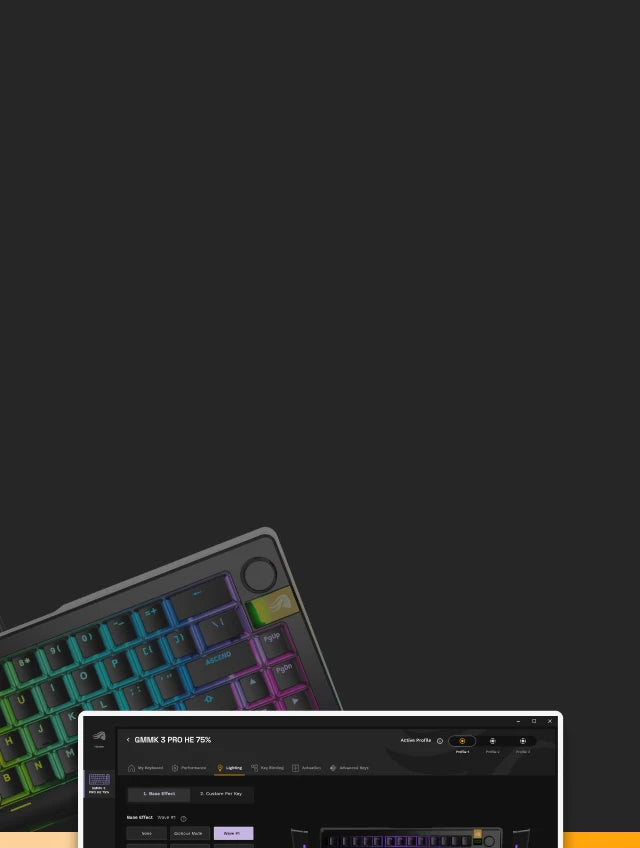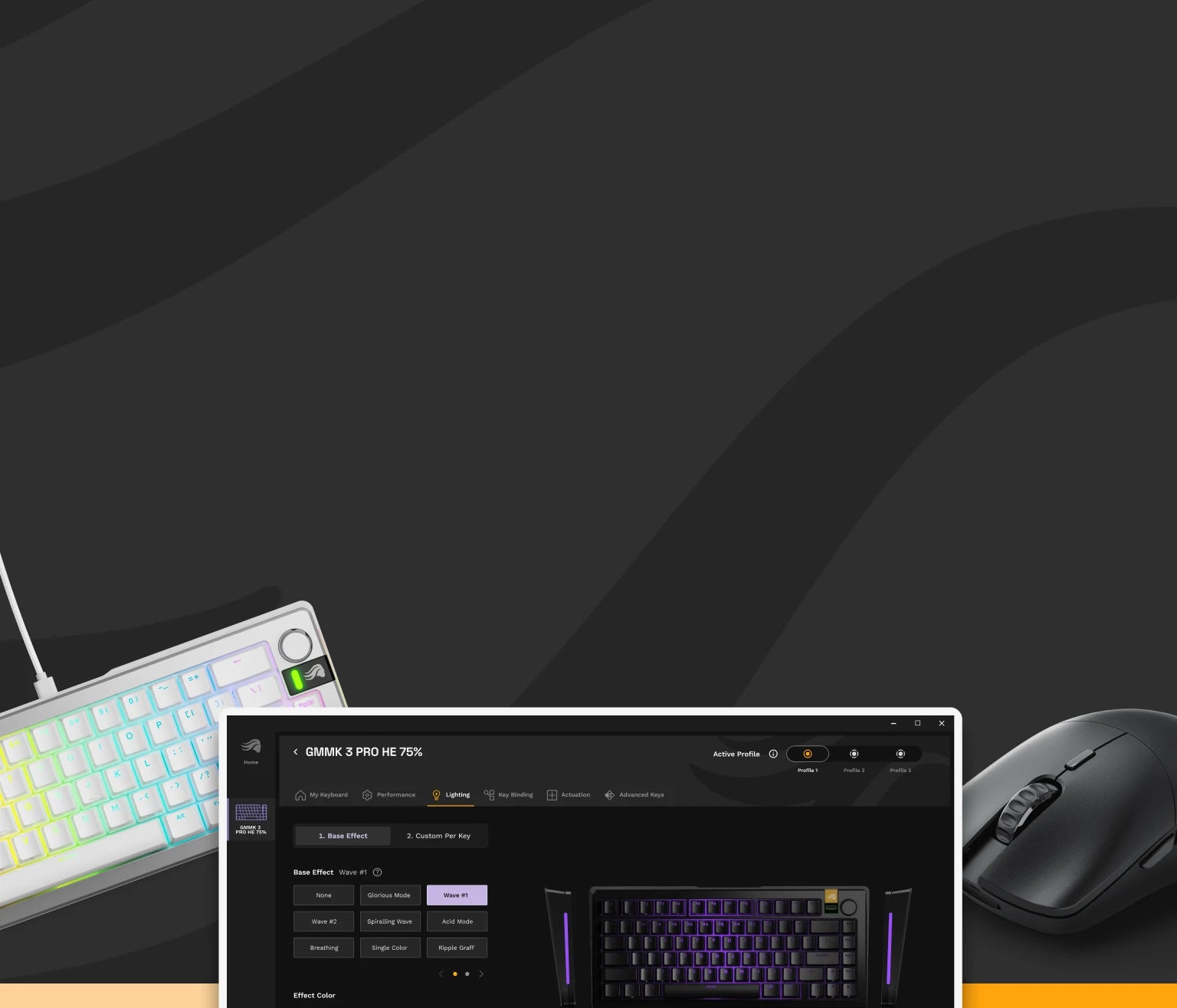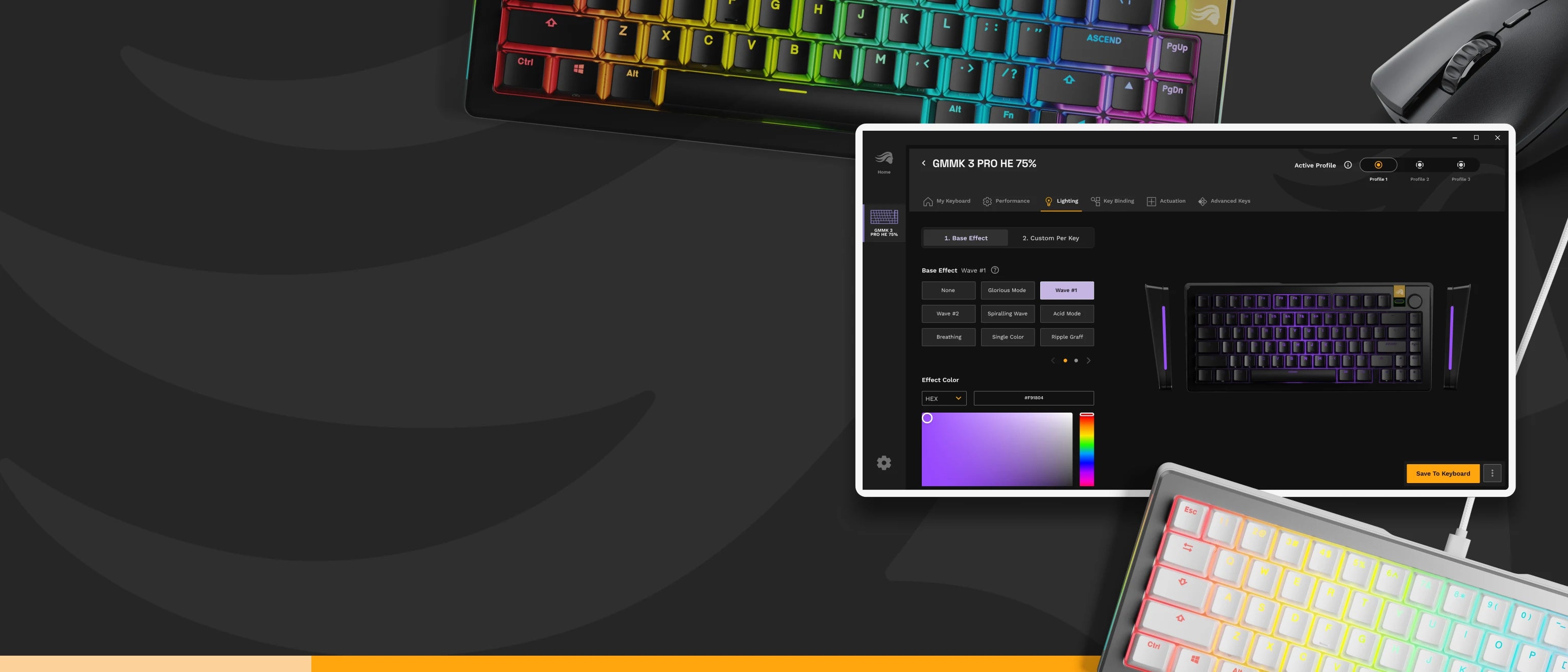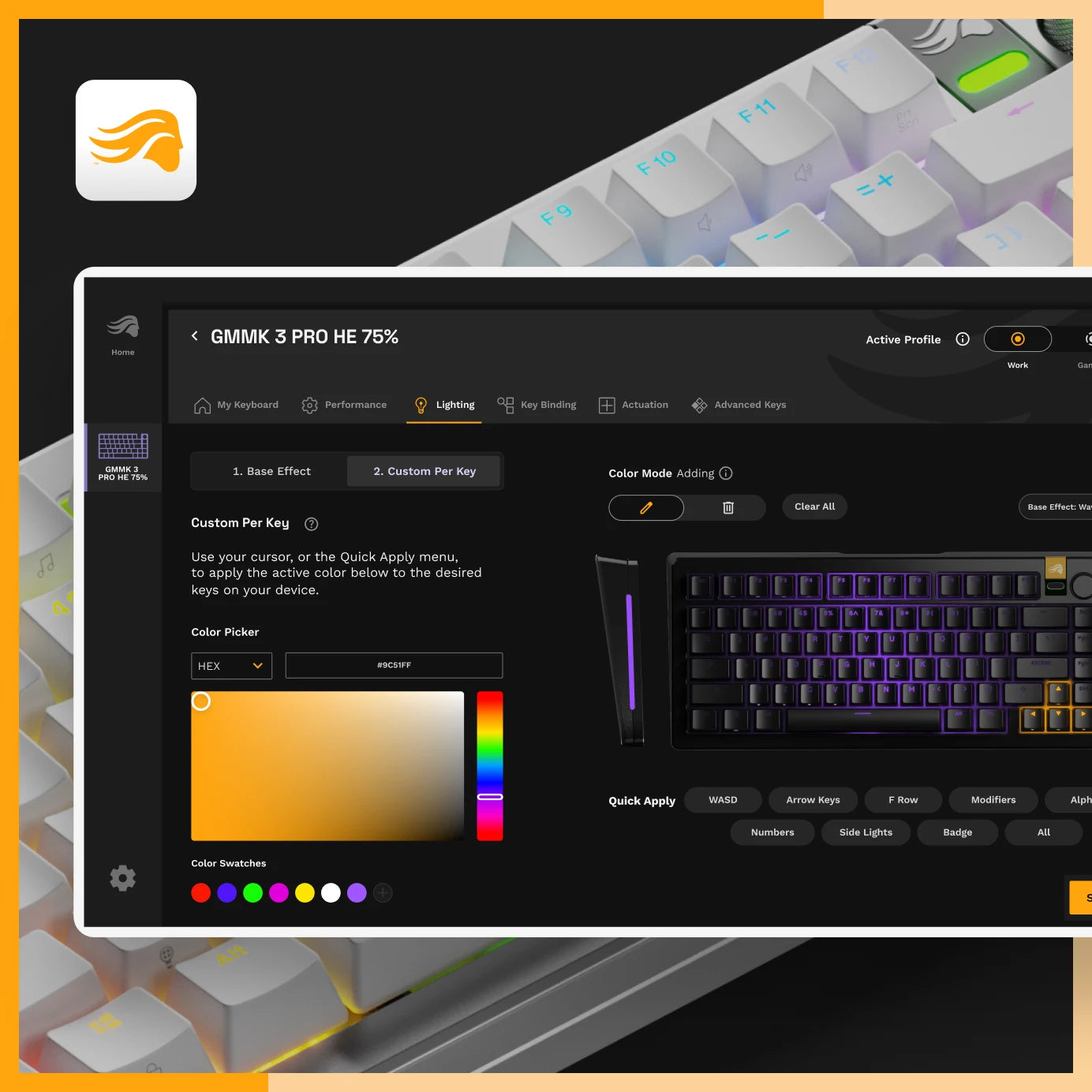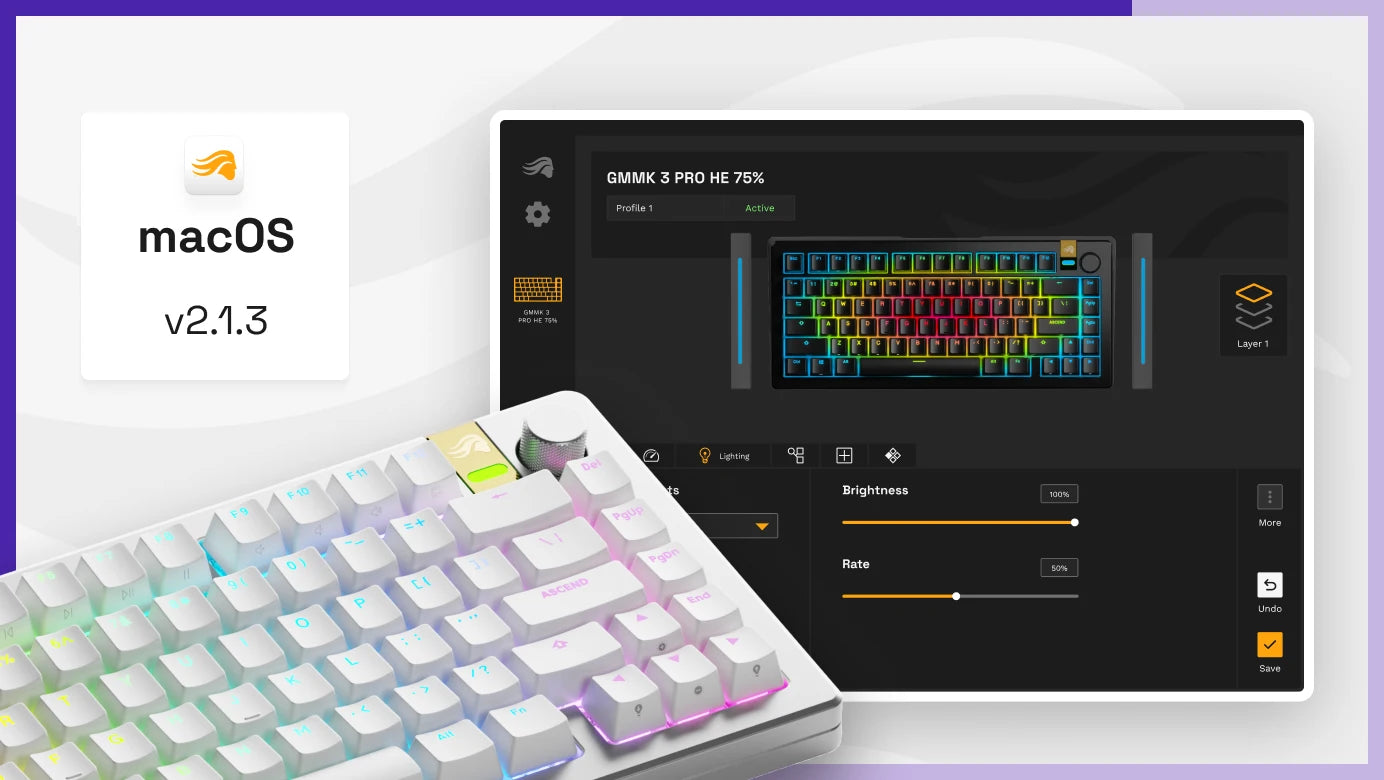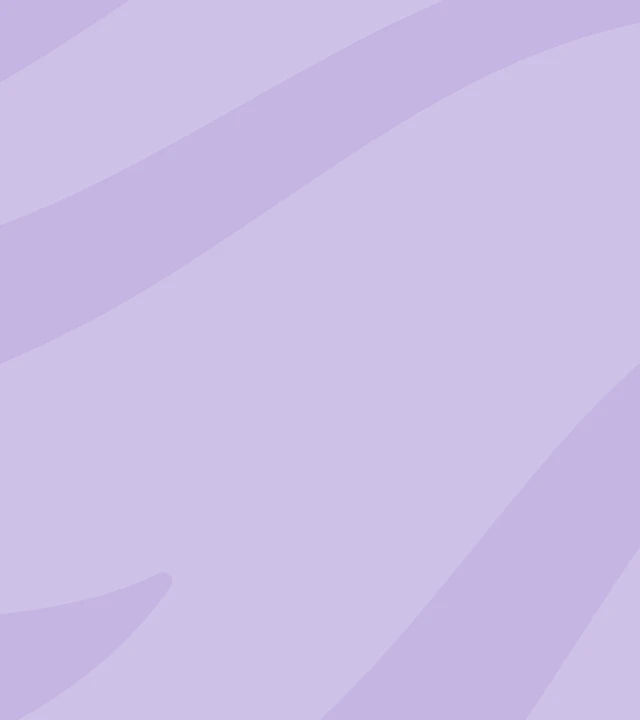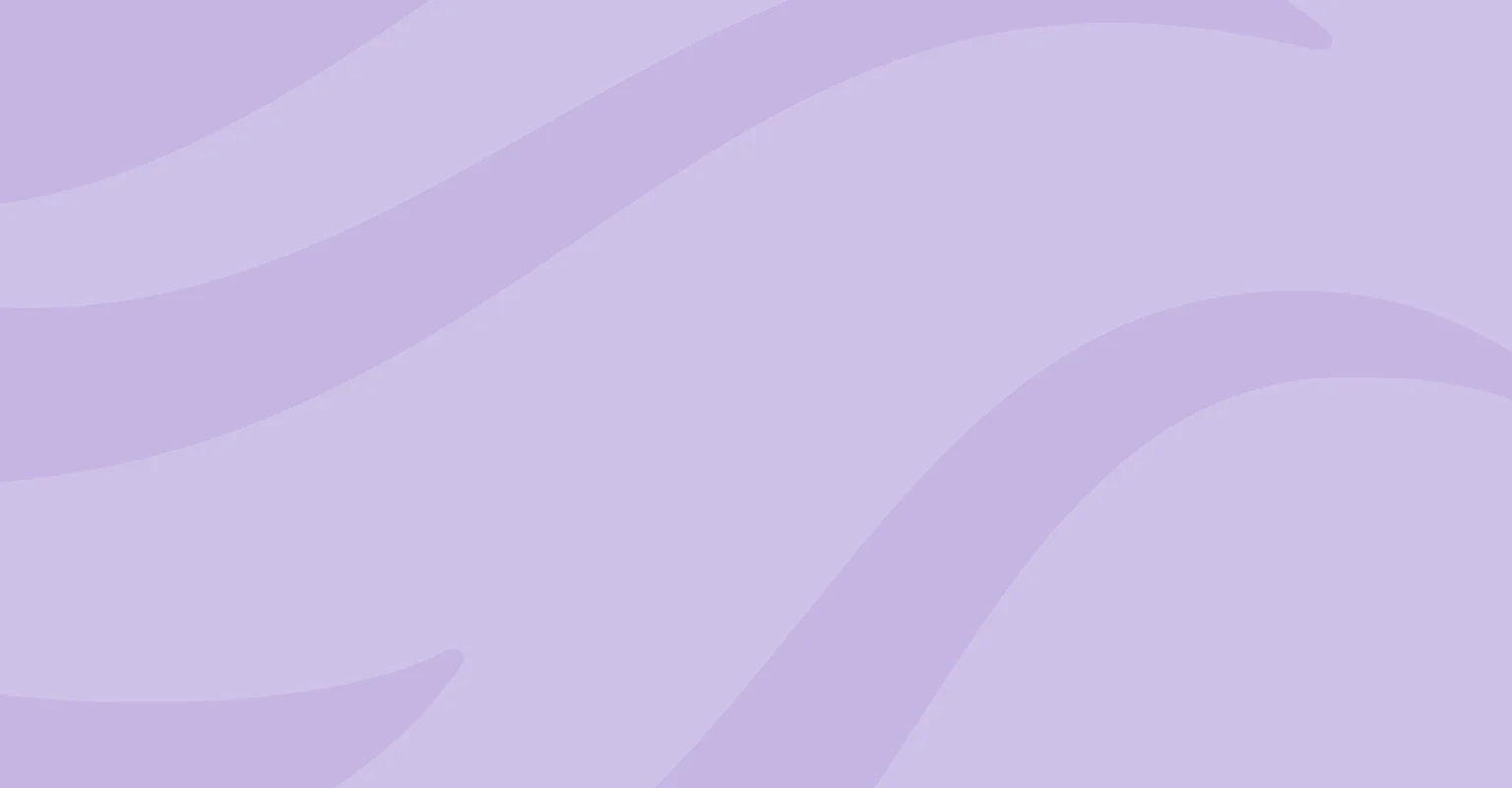Software Downloads
Legacy (V1) Software
Visit Pagev2.1.10 RGB Lighting Updates
Updating Glorious Software
Want to Suggest a Feature?
Request FormHow do I download and install the latest version of Glorious CORE?
Are my Glorious products compatible?
Do I need to register for Glorious ID to use the software?
Do I need to install CORE to use my Glorious products?
Legacy Software
Find software for Model O/O- Wired (V1), Model D/D- Wired (V1), and GMMK 1 keyboards on our legacy software page. CORE V1 is also available here.
System Requirements
Windows 7+ Operating System
Looking for Our Pairing Utility?
Download