Product Guide - GMMK 1 Compact
PRODUCT GUIDE
GMMK 1 Compact
Getting Started
Set-Up
What's in the Box?
• 1× GMMK 1 Mechanical Gaming Keyboard
• 1× Braided USB Cable
• 1× Switch Puller Tool
• 1× Keycap Puller Tool
Note: Barebones keyboards do not include switches or keycaps.
Plug & Play
Connect the keyboard to an available USB port and the keyboard will automatically install all necessary drivers.
System Requirements
• Available USB port
• Windows 7+, MacOS, Linux
Software
GMMK 1 Keyboard Editor
Instructions for downloading the GMMK 1 keyboard editor are available at the link below. This software is not required to use the keyboard, but is needed to unlock a fully customizable experience. (Windows OS only)
The GMMK 1 is not compatible with Glorious CORE.
Keyboard Layout
The GMMK 1 Compact is a 60% keyboard - it has no function key row, numpad, or arrow keys.
The function and arrow keys can be accessed utilizing the FN key; see the Hotkey Index below.
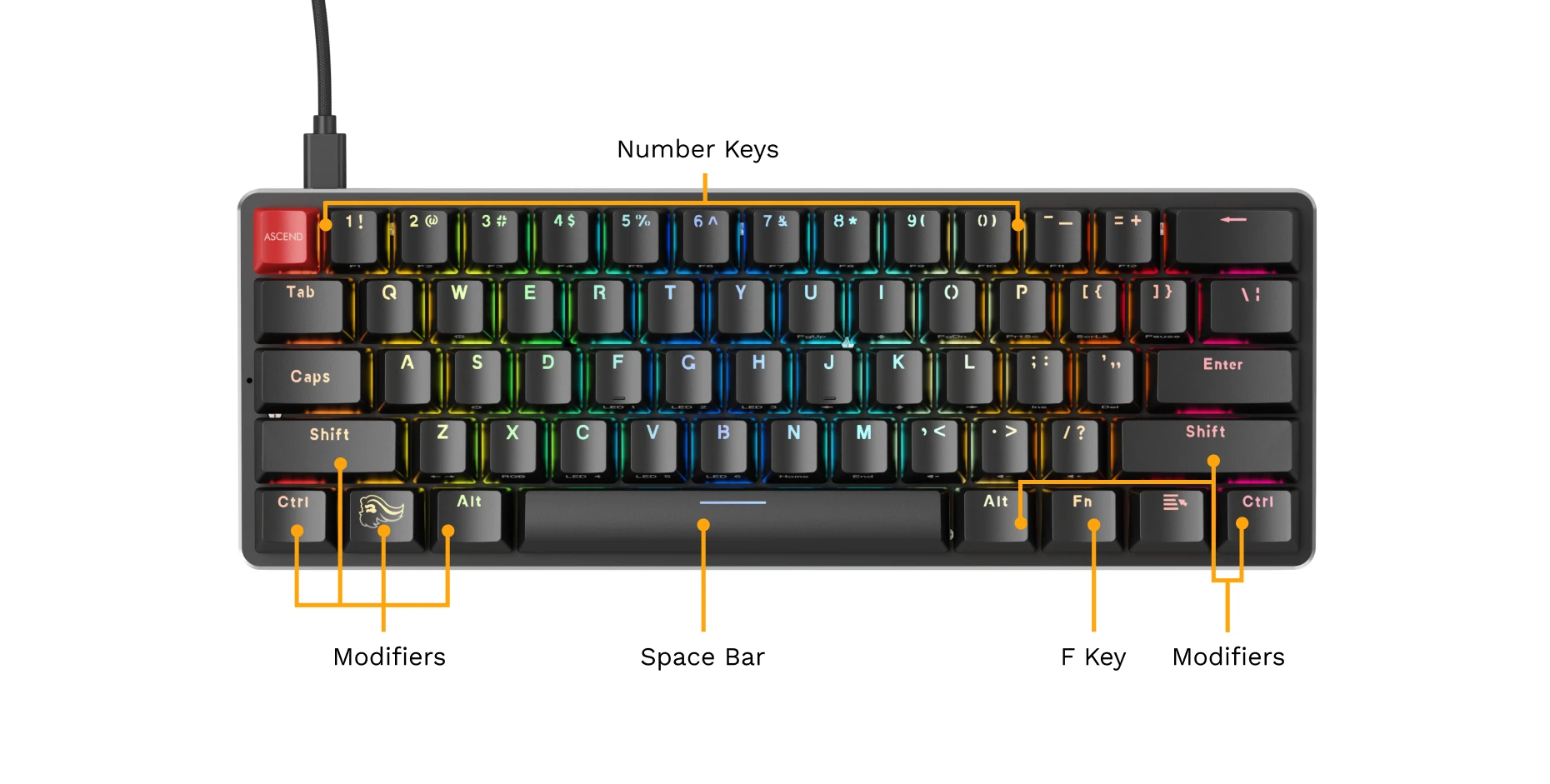
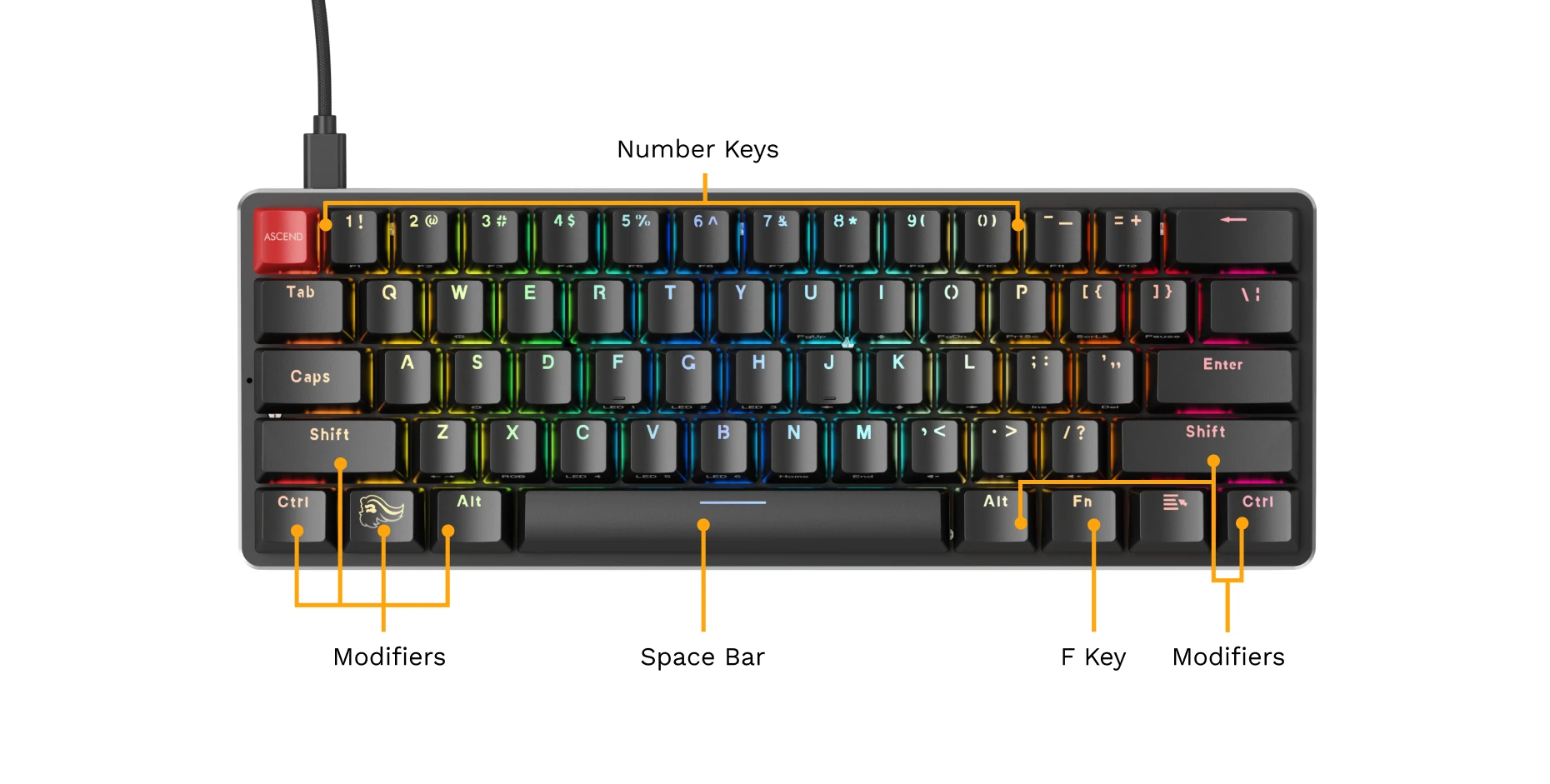
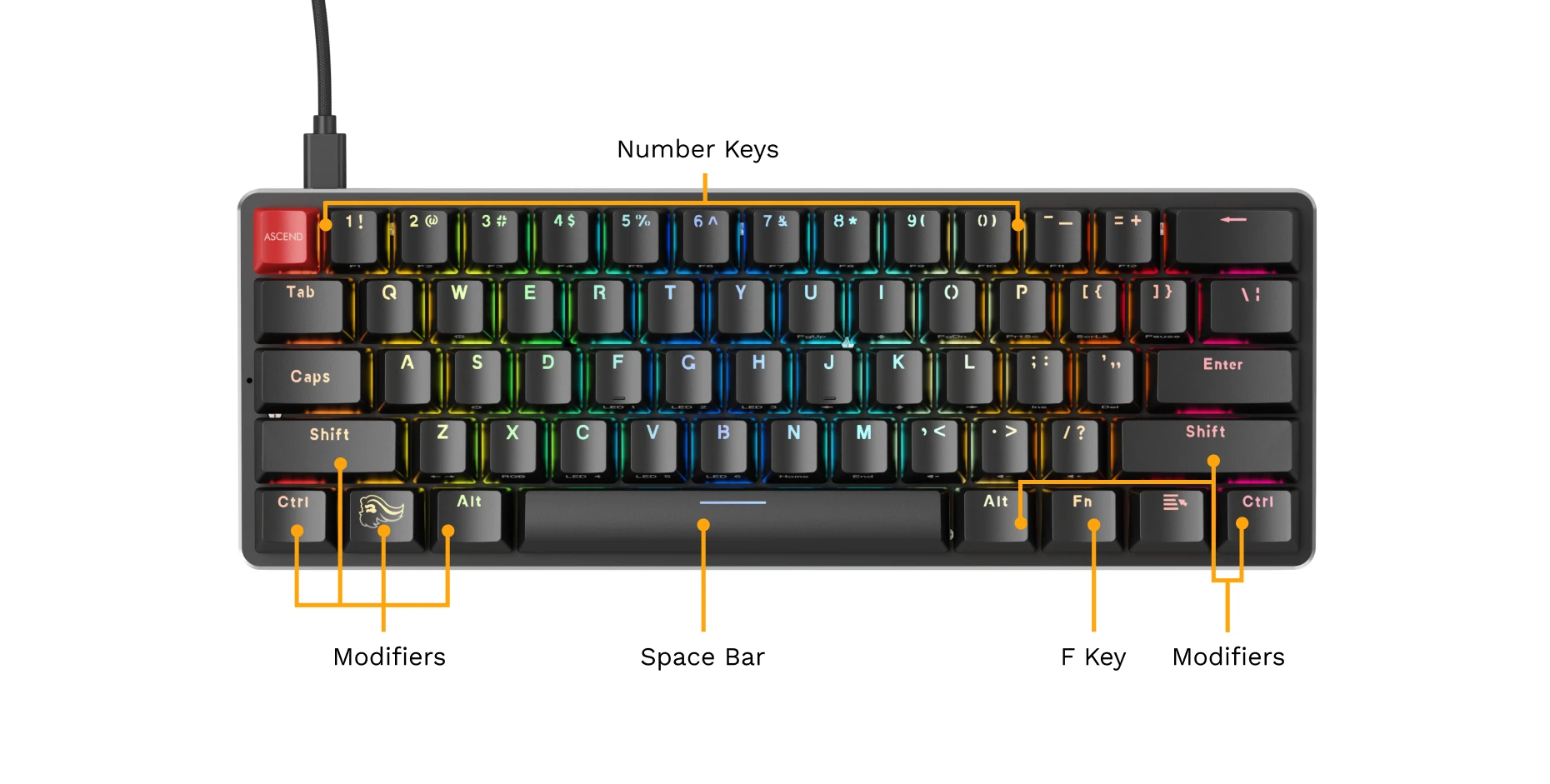
How to Use
Hotkey Index
Function Row Hotkeys
F1
FN + 1
F2
FN + 2
F3
FN + 3
F4
FN + 4
F5
FN + 5
F6
FN + 6
F7
FN + 7
F8
FN + 8
F9
FN + 9
F10
FN + 0
F11
FN + -
F12
FN + =
`
FN + ESC
~
SHIFT + ESC
F1
FN + 1
F2
FN + 2
F3
FN + 3
F4
FN + 4
F5
FN + 5
F6
FN + 6
F7
FN + 7
F8
FN + 8
F9
FN + 9
F10
FN + 0
F11
FN + -
F12
FN + =
`
FN + ESC
~
SHIFT + ESC
Primary Hotkeys
Page Up
FN + U
Page Down
FN + O
Up Arrow Key
FN + I
Down Arrow Key
FN + K
Left Arrow Key
FN + J
Right Arrow Key
FN + L
Scroll Lock
FN + [
Pause
FN + ]
Insert
FN + ;
Delete
FN + '
Home
FN + N
End
FN + M
Print Screen
FN + P
Page Up
FN + U
Page Down
FN + O
Up Arrow Key
FN + I
Down Arrow Key
FN + K
Left Arrow Key
FN + J
Right Arrow Key
FN + L
Scroll Lock
FN + [
Pause
FN + ]
Insert
FN + ;
Delete
FN + '
Home
FN + N
End
FN + M
Print Screen
FN + P
Volume Control Hotkeys
Mute
FN + ,
Volume Down
FN + .
Volume Up
FN + /
Mute
FN + ,
Volume Down
FN + .
Volume Up
FN + /
Other Commands
Restore Keyboard to Factory Default Settings
FN + R
(Hold for 10 Seconds)
Swap FN and Caps Lock Key Functions
FN + Caps Lock
Enable/Disable Windows Key
FN + Win
Toggle between N-KEY Mode (Default) and 6-Key Mode
Keep this setting to N-Key if unsure what this means.
FN + Menu
Restore Keyboard to Factory Default Settings
FN + R
(Hold for 10 Seconds)
Swap FN and Caps Lock Key Functions
FN + Caps Lock
Enable/Disable Windows Key
FN + Win
Toggle between N-KEY Mode (Default) and 6-Key Mode
Keep this setting to N-Key if unsure what this means.
FN + Menu
LED Effects
Built-in LED Effects
Each effect listed here has three sub-effects accessed by using the hotkey to cycle through them.
Breath
• RGB Breathing
• Single Color Breathing
• Solid Single Color
FN + F
Wave #1
• Wave with fade
• Wave with less fade
• Circular wave
FN + C
Touch
• Ripple outward from keypresses
• LEDs of pressed keys light up and fade
• LEDs spread to the row of a pressed key
FN + G
Wave #2
• Bouncing wave
• Solid single color
• Waves meet in middle
FN + B
K-Effect
• LEDs randomly fade in and out
• LEDs turn on and off randomly
• Each row fades in and out
FN + V
Drawing
• Heartbeat effect
• Kamehameha effect
• Matrix-style effect
FN + H
Each effect listed here has three sub-effects accessed by using the hotkey to cycle through them.
Breath
• RGB Breathing
• Single Color Breathing
• Solid Single Color
FN + F
Wave #1
• Wave with fade
• Wave with less fade
• Circular wave
FN + C
Touch
• Ripple outward from keypresses
• LEDs of pressed keys light up and fade
• LEDs spread to the row of a pressed key
FN + G
Wave #2
• Bouncing wave
• Solid single color
• Waves meet in middle
FN + B
K-Effect
• LEDs randomly fade in and out
• LEDs turn on and off randomly
• Each row fades in and out
FN + V
Drawing
• Heartbeat effect
• Kamehameha effect
• Matrix-style effect
FN + H
RGB LED Commands
Change LED Brightness
Increase
FN + W
Decrease
FN + S
Change Lighting Effect Speed
Slower
FN + A
Faster
FN + D
Cycle LED Colors
(if applicable for current effect)
FN + X
Change Effect Direction
FN + Z
Turn Off LEDs
FN + Tab
Change LED Brightness
Increase
FN + W
Decrease
FN + S
Change Lighting Effect Speed
Slower
FN + A
Faster
FN + D
Cycle LED Colors
(if applicable for current effect)
FN + X
Change Effect Direction
FN + Z
Turn Off LEDs
FN + Tab
How to Build
Changing Switches & Keycaps
The GMMK 1 is a mechanical keyboard featuring hot-swappable sockets. It is recommended to use Glorious switches with your keyboard for optimal compatibility. However, the GMMK 1 is also compatible with a variety of standard keyboard switches, including Cherry, Gateron, and Kailh branded switches.
A detailed how-to for hot-swapping switches and changing keycaps can be found here:
Product Specs
GMMK 1 Compact
Layout
Compact (60%)
61 Keys (ANSI); 62 Keys (ISO)
Dimensions
11.5” x 4.0” x 1.7” (293 x 103 x 44 mm)
Weight
1.8 lb (.82 kg)
Mounting Style
Tray Mount
Switch Sockets
3-Pin Hotswap
Interface
USB-C 2.0
Layout
Compact (60%)
61 Keys (ANSI); 62 Keys (ISO)
Dimensions
11.5” x 4.0” x 1.7” (293 x 103 x 44 mm)
Weight
1.8 lb (.82 kg)
Mounting Style
Tray Mount
Switch Sockets
3-Pin Hotswap
Interface
USB-C 2.0
Additional Links
Support
Questions or concerns regarding your Glorious keyboard can be directed to our support team.
Note that Glorious is unable to offer comprehensive support for third party firmware or parts (switches, keycaps, stabilizers, etc.) purchased from other companies.
Warranty
Important Notices
• 1-year limited manufacturer warranty
• Warranty does not cover damages resulting from the changing of keycaps or switches.
• Keycaps or other small objects could be swallowed.
• Keep out of reach of children below the age of 10.
Product Registration
Registering your product extends the warranty by an additional year (free of charge) on eligible devices. To be eligible, register your device within 365 days of date of purchase.


